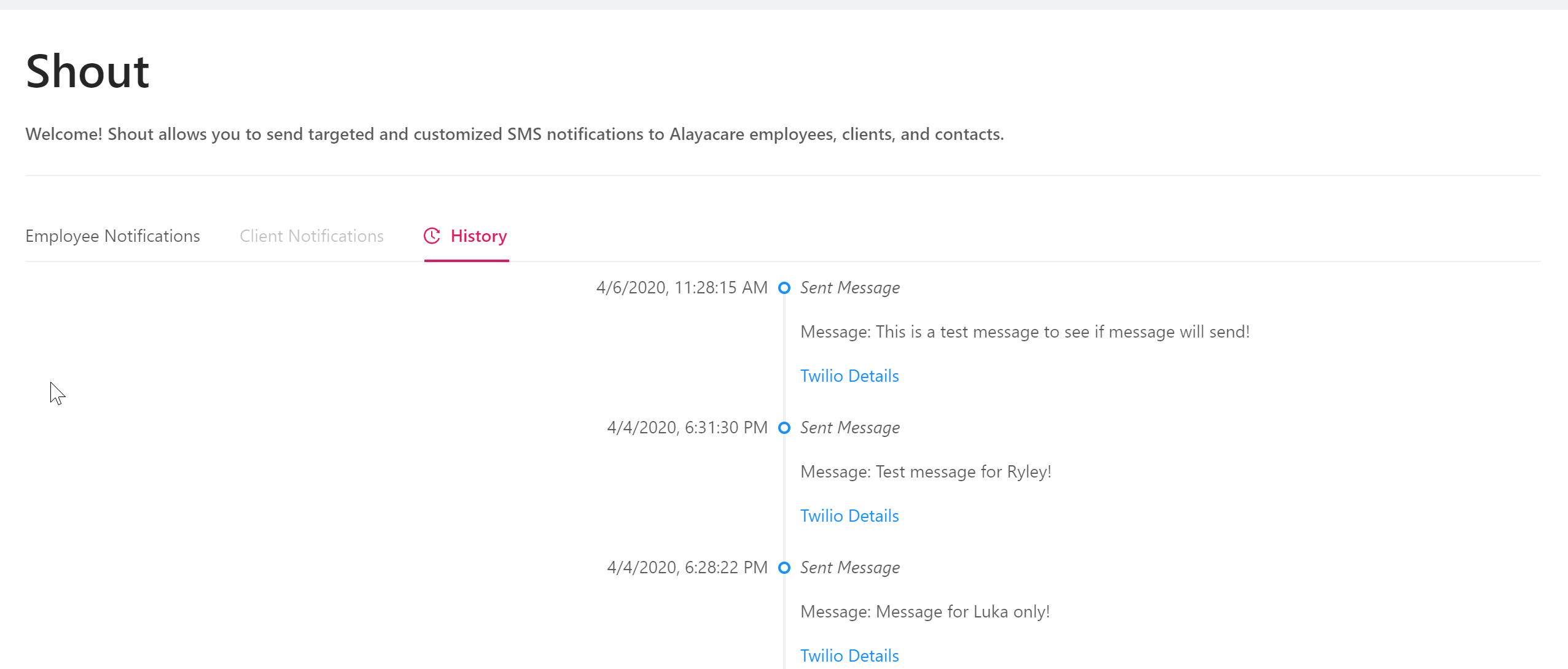Purpose of the message
The first step is to decide what message you want to send. We have found some common use cases (Use cases for Shout). Once you know what you're sending....
Select Filters
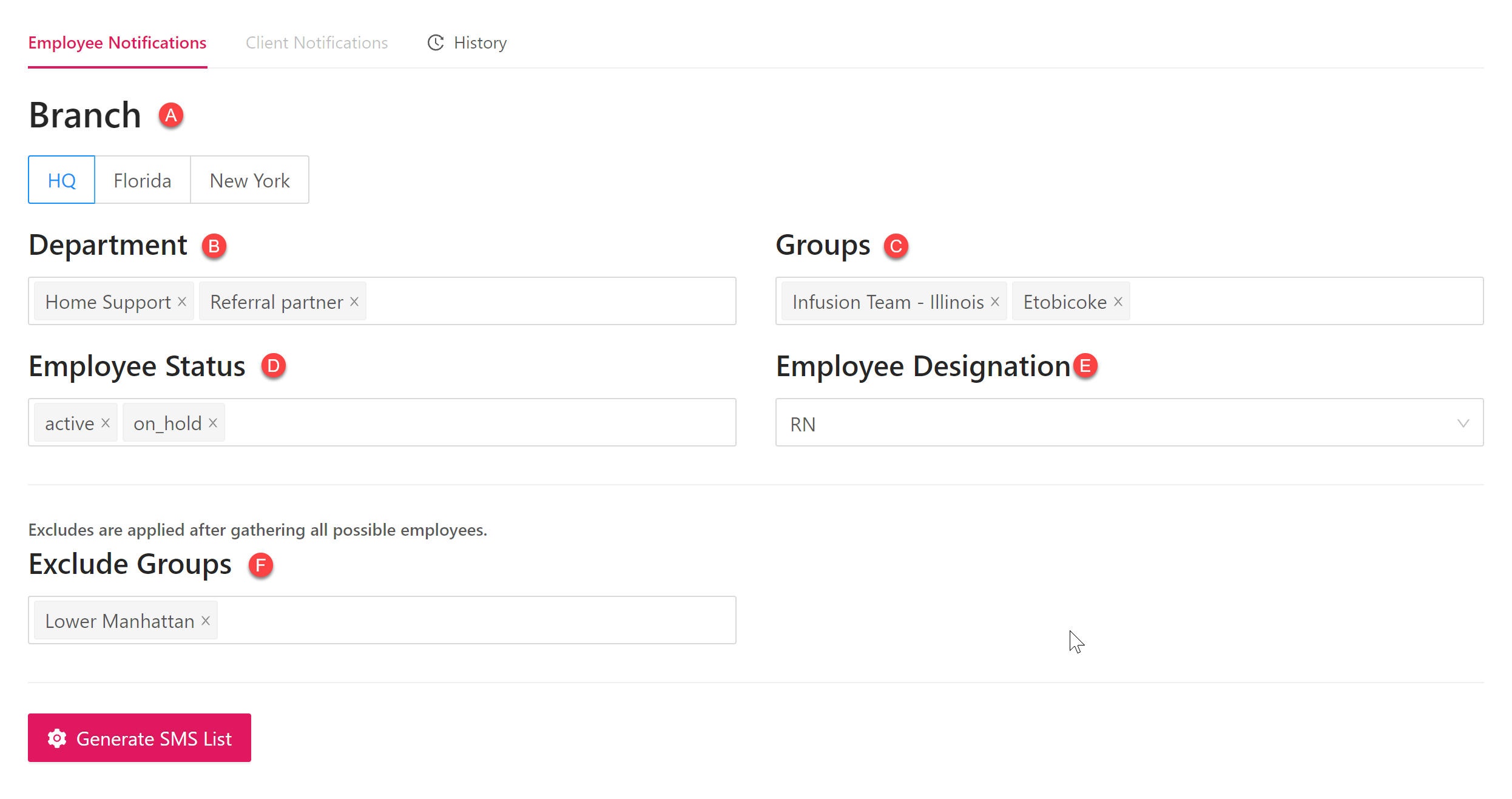
Select branch (if multiple branches / groups)
Select appropriate filters: departments, groups, employee statuses and designations (How Shout Filters Work)
Generate SMS List
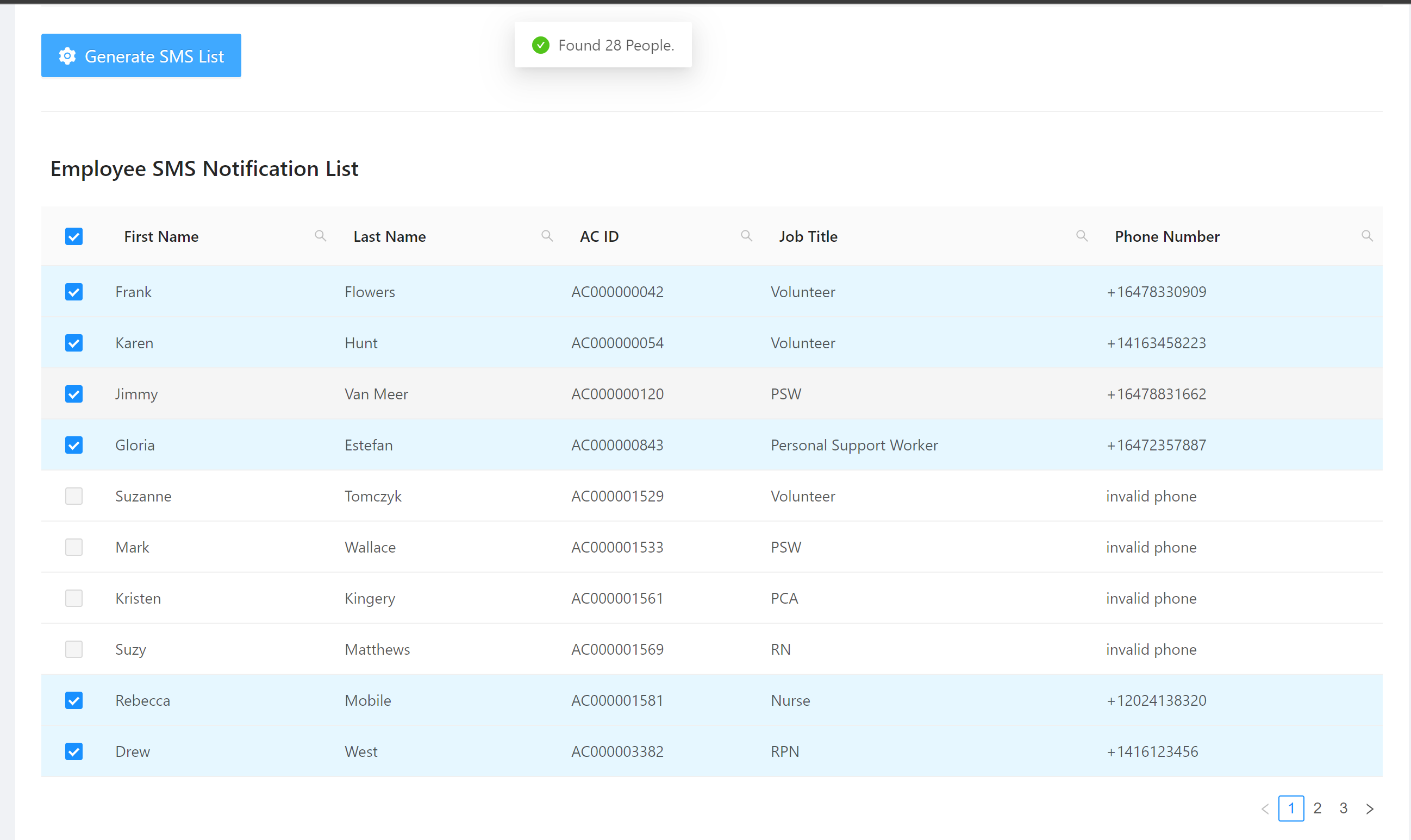
- Once satisfied with filters, you can generate employee list. This list can have multiple pages (bottom right of image)
- Use the checkboxes and select / unselect specific recipients. Note that recipients with invalid phones are not selectable. If you want to make sure those individuals receive messages, you need to make the correction to their number in Alayacare and regenerate the list. Clicking on the blue AC ID will take you to their profile .
- Use the search tool to look up specific people or job title or phone number.
- Checking / unchecking all recipients is page specific
- Once satisfied with adjusted list of recipients, you are ready to send!
Compose Message
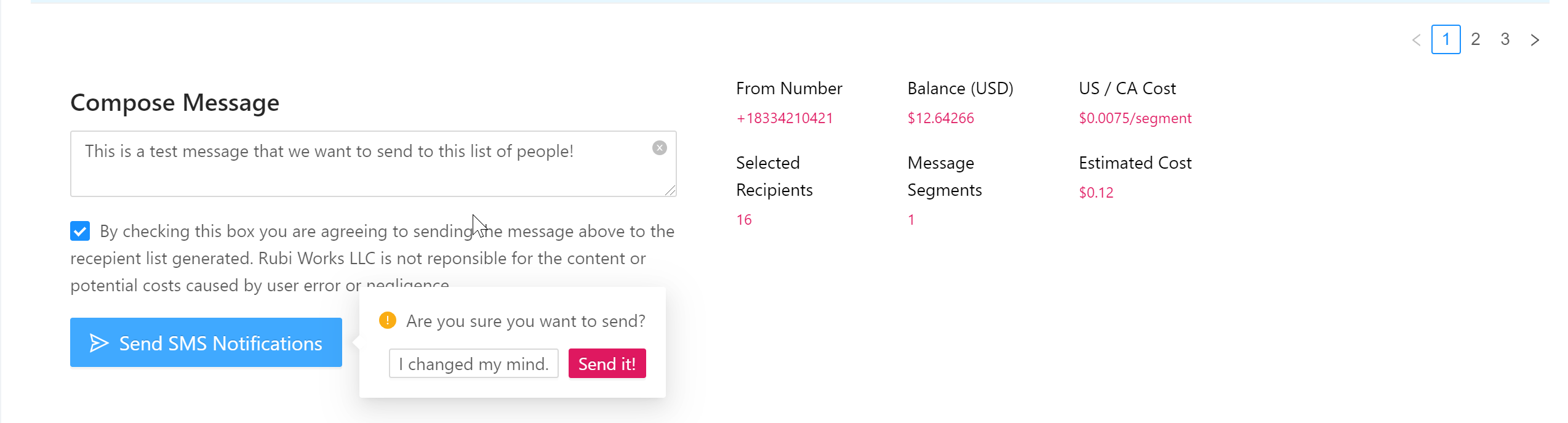
Compose your message, review the number of recipients, message length, and estimated cost.
After everything has been reviewed, check the agreement box, and click Send SMS Notifications. There will be one more check to make sure you want to send!
Sending will send you to the history tab where you can review previously sent messages as well. That's it! Send away!
Note: we do not support sending of attachments or pictures.